Mega Sale: 50% Off On Lifetime Limited Membership. Discount Code: 50OFF | Buy Now.
All-in-One WP Migration DropBox Extension 3.56
- Updated on July 3, 2023
- 100% Original Product & Well Documented
- Unlimited Domain Usage
One Time Price:
₹4,500.00 Original price was: ₹4,500.00.₹299.00Current price is: ₹299.00.
- Secured & Scanned by Virus total & McAfee.
- Access to Free updates for Lifetime
- All products are Under GPL License (Unlimited Domain Usage)
- These Products are Pre Activated, You Don’t Need Any license Key to use them.
- 100% Refund Guarantee (Refund Policy)
Buy With Confidence
5 Star Trustpilot Reviews
Lifetime Access
Access 3000+ Premium Products
All-in-One WP Migration DropBox Extension
Introduction
In today’s digital age, website migration has become a common task for website owners and developers. The All-in-One WP Migration DropBox Extension is a powerful tool that simplifies the process of migrating WordPress websites. This extension seamlessly integrates with the All-in-One WP Migration plugin, providing an additional storage option using the popular cloud storage platform, Dropbox. In this article, we will explore the features, benefits, and step-by-step guide on how to use the All-in-One WP Migration DropBox Extension for hassle-free website migration.
Table of Contents
- What is the All-in-One WP Migration DropBox Extension?
- Key Features of the All-in-One WP Migration DropBox Extension
- Benefits of Using the All-in-One WP Migration DropBox Extension
- How to Install and Configure the All-in-One WP Migration DropBox Extension
- Step-by-Step Guide: Migrating Your WordPress Website with the All-in-One WP Migration DropBox Extension
- Troubleshooting Common Issues
- Best Practices for Using the All-in-One WP Migration DropBox Extension
- Conclusion
1. What is the All-in-One WP Migration DropBox Extension?
The All-in-One WP Migration DropBox Extension is an add-on for the All-in-One WP Migration plugin, which is a popular tool used to migrate WordPress websites. This extension extends the functionality of the plugin by integrating with Dropbox, a widely used cloud storage platform. By using this extension, users can store their website backup files directly on Dropbox, ensuring secure and reliable storage.
2. Key Features of the All-in-One WP Migration DropBox Extension
- Seamless Integration: The All-in-One WP Migration DropBox Extension seamlessly integrates with the All-in-One WP Migration plugin, providing a convenient option to store backup files on Dropbox.
- Automatic Synchronization: The extension offers automatic synchronization with Dropbox, ensuring that the latest website backup files are always up to date.
- Incremental Backups: Users can take advantage of incremental backups, which means that only the changes made since the last backup will be uploaded to Dropbox, saving time and bandwidth.
- Flexible Storage Options: The extension allows users to choose specific folders within their Dropbox account to store the backup files, giving them full control over their storage preferences.
3. Benefits of Using the All-in-One WP Migration DropBox Extension
The All-in-One WP Migration DropBox Extension offers several benefits to WordPress website owners and developers:
- Reliable Storage: Dropbox is known for its robust infrastructure and reliable storage capabilities, ensuring the safety of your website backup files.
- Easy Accessibility: By storing your backup files on Dropbox, you can access them from anywhere with an internet connection, providing convenience and flexibility.
- Seamless Migration: The integration between the All-in-One WP Migration plugin and Dropbox simplifies the migration process, allowing you to effortlessly transfer your website to a new host or domain.
- Time and Bandwidth Efficiency: With incremental backups, you can save time and bandwidth by only uploading the changes made since the last backup.
- Data Security: Dropbox offers advanced security measures, including encryption and two-factor authentication, ensuring the protection of your backup files.
4. How to Install and Configure the All-in-One WP Migration DropBox Extension
To install and configure the All-in-One WP Migration DropBox Extension, follow these steps:
- Purchase and download the All-in-One WP Migration DropBox Extension from the official website or plugin marketplace.
- Install and activate the All-in-One WP Migration plugin on your WordPress website if you haven’t done so already.
- Upload and activate the All-in-One WP Migration DropBox Extension through the WordPress plugin dashboard.
- Go to the All-in-One WP Migration settings and navigate to the “Dropbox Settings” tab.
- Click on the “Connect with Dropbox” button and follow the prompts to authorize the plugin to access your Dropbox account.
- Once connected, you can configure additional settings such as the destination folder within Dropbox and synchronization options.
5. Step-by-Step Guide: Migrating Your WordPress Website with the All-in-One WP Migration DropBox Extension
Follow these steps to migrate your WordPress website using the All-in-One WP Migration DropBox Extension:
- Install and activate the All-in-One WP Migration plugin and the DropBox Extension as described in the previous section.
- Go to the All-in-One WP Migration plugin settings and select “Export” from the dropdown menu.
- Choose “Export to Dropbox” as the export option.
- Configure the export settings, including the desired file name and the specific data you want to include in the backup.
- Click on the “Export to” button, and the plugin will start creating the backup file and uploading it to Dropbox.
- Once the upload is complete, you will receive a confirmation message.
- To import the backup file to a new WordPress installation, install and activate the All-in-One WP Migration plugin on the destination site.
- Go to the plugin settings, select “Import,” and choose “Import from Dropbox.”
- Authenticate the plugin with your Dropbox account and select the backup file you want to import.
- The plugin will start importing the backup, and once completed, you will have successfully migrated your WordPress website using the All-in-One WP Migration DropBox Extension.
6. Troubleshooting Common Issues
While using the All-in-One WP Migration DropBox Extension, you may encounter some common issues. Here are a few troubleshooting tips:
- Ensure that you have a stable internet connection to avoid any interruptions during the backup or migration process.
- Double-check your Dropbox account authentication and make sure the plugin has the necessary permissions to access your Dropbox files.
- If you experience any errors during the backup or migration, consult the plugin documentation or reach out to the plugin’s support team for assistance.
7. Best Practices for Using the All-in-One WP Migration DropBox Extension
To make the most out of the All-in-One WP Migration DropBox Extension, consider the following best practices:
- Regularly schedule backups to ensure you have the most up-to-date version of your website stored on Dropbox.
- Test the migration process on a staging or development site before performing it on a live production site.
- Keep track of your backup files and organize them within your Dropbox account for easy access and management.
- Consider additional security measures, such as enabling two-factor authentication for your Dropbox account, to enhance data protection.
8. Conclusion
The All-in-One WP Migration DropBox Extension provides WordPress website owners and developers with a convenient and secure solution for website migration. By integrating with Dropbox, this extension simplifies the backup and transfer process, offering reliable storage and easy accessibility. Whether you are moving your website to a new host or creating a backup for safekeeping, the All-in-One WP Migration DropBox Extension is a valuable tool in your arsenal.
Important notice!
How to Download After Purchase visit this page:- How to
After the Download File Extract the Zip or RAR File And Only Upload the Main File Of the Theme & Plugin
👉 Our Support is Limited to Installation. (Theme Demo & Template is Not part of our support)
👉 We do Not Provide any License Key. Don’t Ask For a License Key.
👉 Need Any support Raise ticket on Live chat.
 All-in-One WP Migration DropBox Extension 3.56
All-in-One WP Migration DropBox Extension 3.56
Products you Like

Savoy 2.9.3 – Minimalist AJAX WooCommerce Theme

Saasland 3.6.5 – MultiPurpose WordPress Theme for Startup

Salient 16.2.2 – Responsive Multi-Purpose Theme


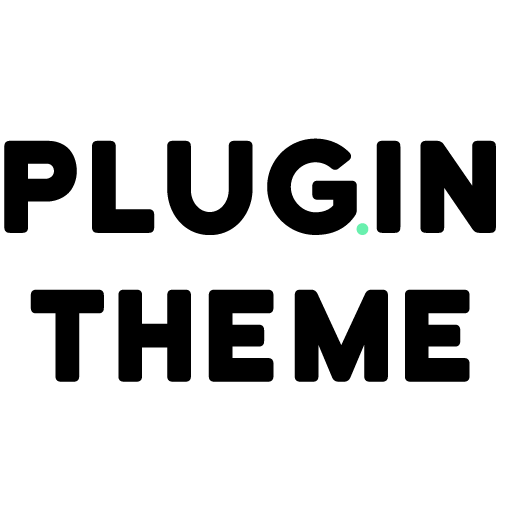
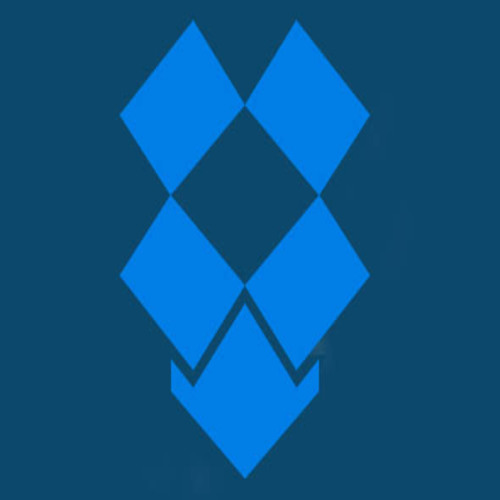

Reviews
There are no reviews yet