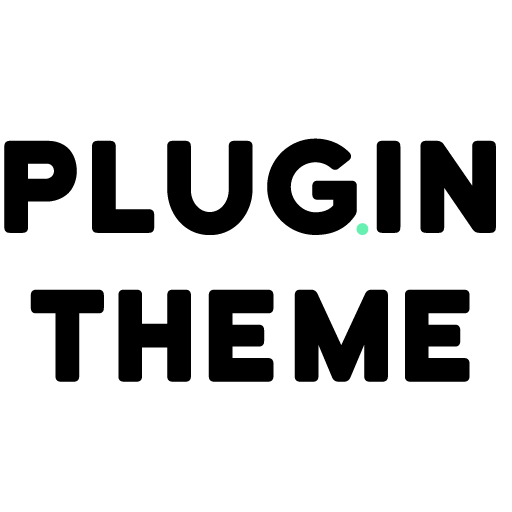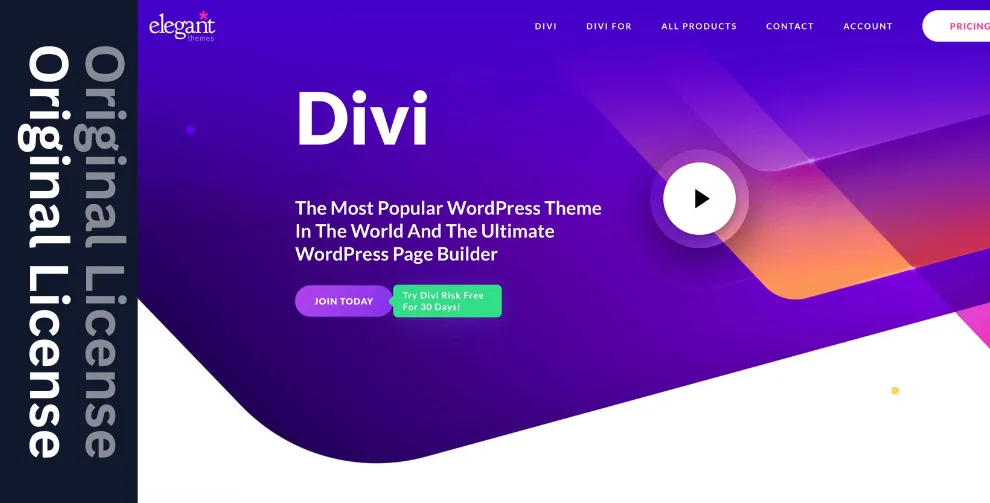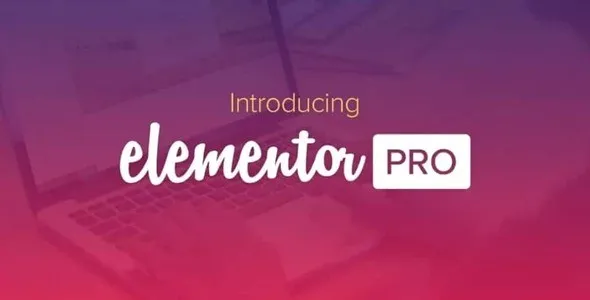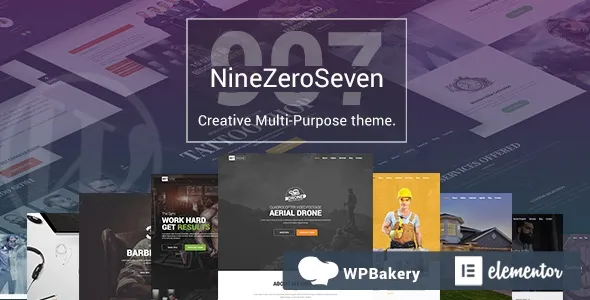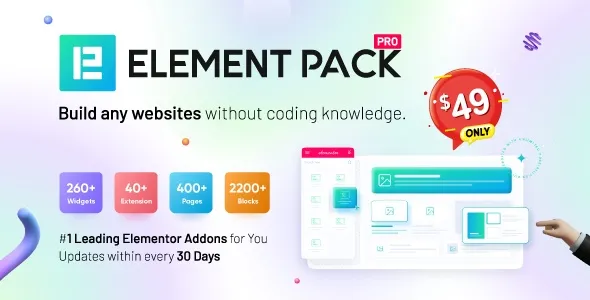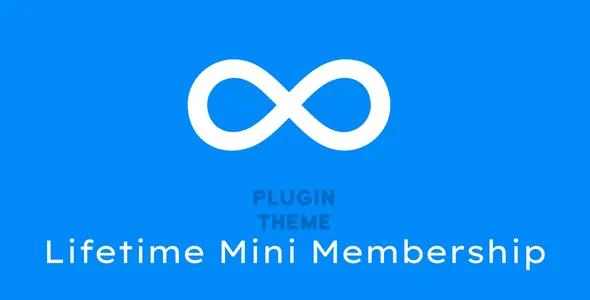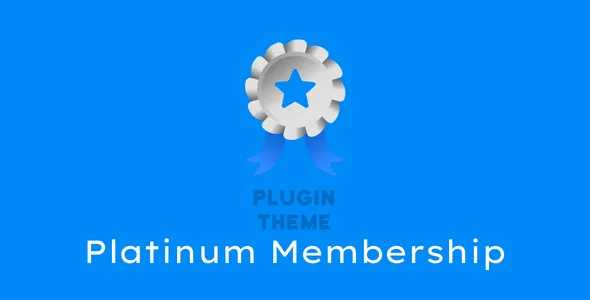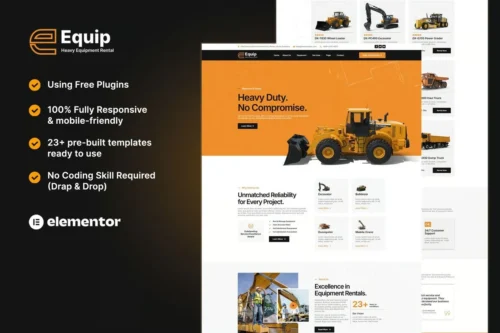Equip – Heavy Equipment Rental Elementor Template Kit
- Updated on September 12, 2025
- 100% Original Product & Well Documented
- Unlimited Domain Usage
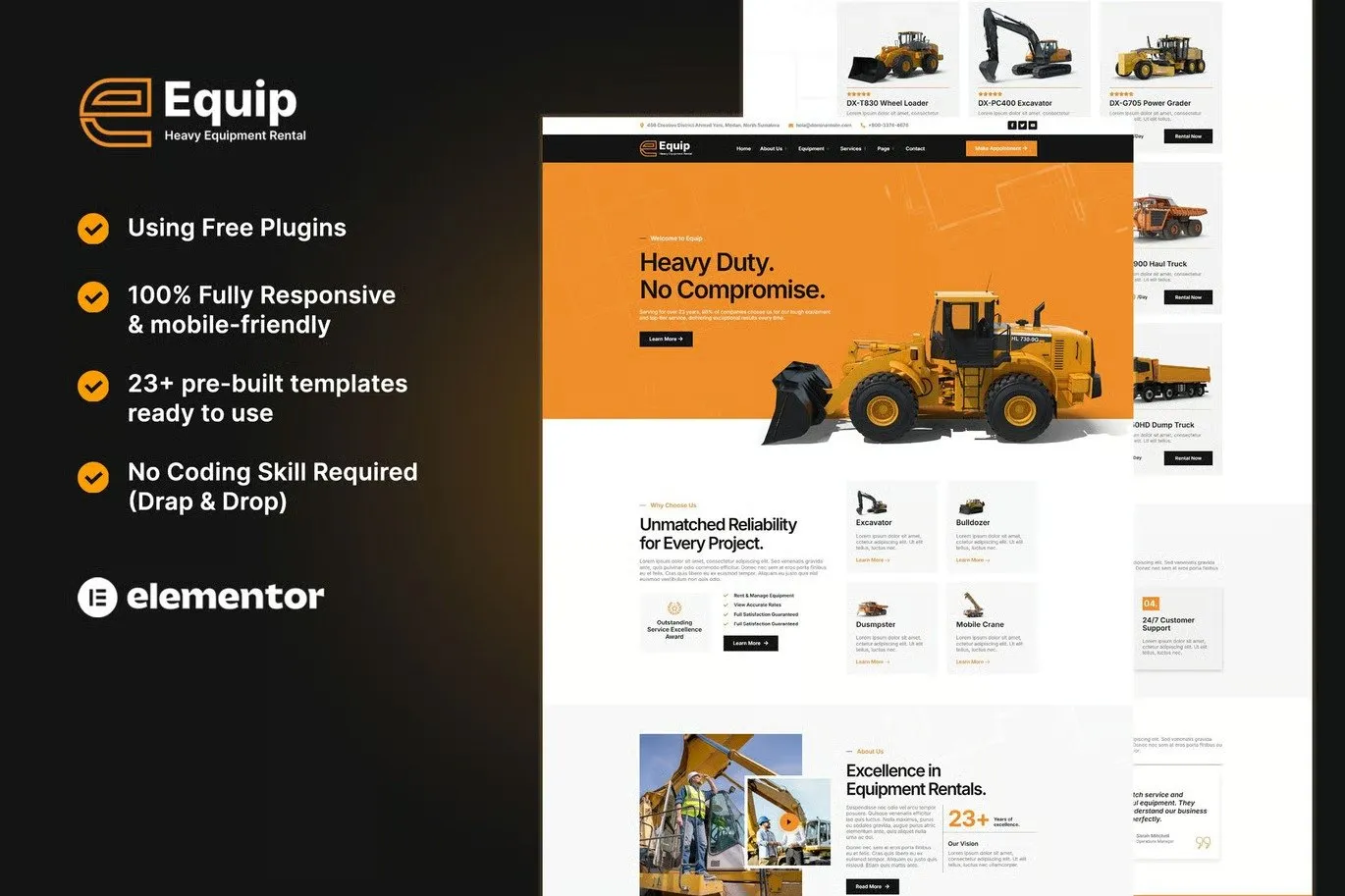
*Important Note: Image Should not Part of template kit , You need to use your Own From reliable Source.
₹999.00 Original price was: ₹999.00.₹299.00Current price is: ₹299.00.
- Secured & Scanned by Virus total & McAfee.
- Access to Free updates for Lifetime
- All products are Under GPL License (Unlimited Domain Usage)
- We Not Provide any Support For this Product
Lifetime Membership
Access 5000+ Premium WordPress Themes & Plugins, Elementor Templates, Mobile Apps, PHP scripts with Lifetime Updates.
Equip is a modern Elementor Template Kit that is perfect for Heavy Equipment Rental Website. This template kit comes with an ideal selection of templates for heavy equipment rental or general contracting business, Machinery Theme, Heavy Machinery, Equipment Booking and Machinery Theme, Heavy Machinery, Equipment Booking. Save your time to make professional with this elementor kit. Just drag and drop, no coding required.
This Template Kit contains page content for creating Elementor pages. This kit has been optimized for use with the free “Hello Elementor” theme.
In case you have already purchased and you happen to have some questions about it, feel free to visit our Support Center where our support team will be more than glad to help you out.
Features :
- 100% Responsive & Mobile-friendly
- Modern Clean Design
- Easy to Edit & Customize
- 15+ pre-built templates ready to use
- Built with Hello Elementor Theme
- Customize fonts and colors in one place (Global Kit Style)
Templates Include :
- Home
- About Us
- Our Team
- Equipment
- Single Equipment
- Services
- Single Service
- Career
- FAQ
- Testimonials
- Blog
- 404 Page
- Contact
- Header
- Footer
Addons Installed with Kit :
- Elementor
- ElementsKit Lite
- MetForm
How to Import Metforms
If you have Elementor Pro, skip install of Metform and form blocks.
- Import the metform block templates
- Import the page template where the form appears and right-click to enable the Navigator
- Locate and select the Metform widget and click Edit Form. Choose New, then Edit Form. The builder will appear
- Click ‘Add Template’ grey folder icon.
- Click ‘My Templates’ tab.
- Choose your imported metform template, then click ‘Insert’ (click No for page settings).
- Once the template is loaded, make any desired customizations and click ‘Update & Close’ The form will appear in the template
- Click Update
Setup Global Header and Footer in ElementsKit
If you have Elementor Pro, headers and footers may be customized under Theme Builder.
- Import the header and footer template
- Go to ElementsKit > Header Footer and click Add New (if prompted with a wizard, you may click Next through it without taking any action)
- Title the header, leave Entire Site selected and toggle Activation to On
- Click the gray Edit Content button to load the builder
- Click the gray folder icon and select the header template to import, select your menu in the nav element and click Update.
- Repeat for Footer
Important notice!
- Install and Activate the “Envato Elements” plugin from Plugins > Add New in WordPress
- Do not unzip
- Go to Elements > Installed Kits and click the Upload Template Kit button.
- Before importing a template, ensure the Install Requirements button is clicked to activate required plugins
- For best results, do not import more than one template at a time.
- Go to Pages and create a new page and click Edit with Elementor
- Click the gear icon at lower-left of the builder to view page settings and choose Elementor Full Width and hide page title
- Click the gray folder icon to access My Templates tab and then Import the page you’d like to customize