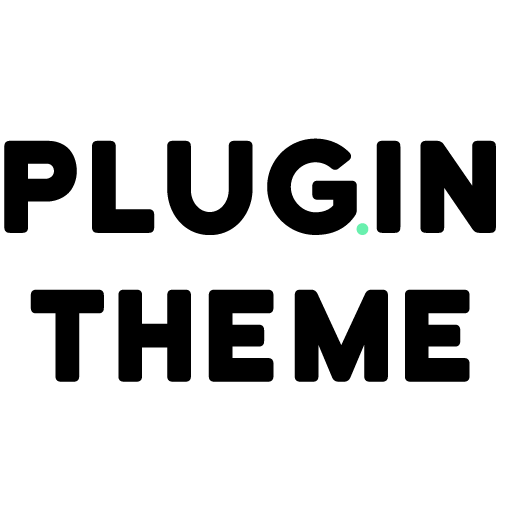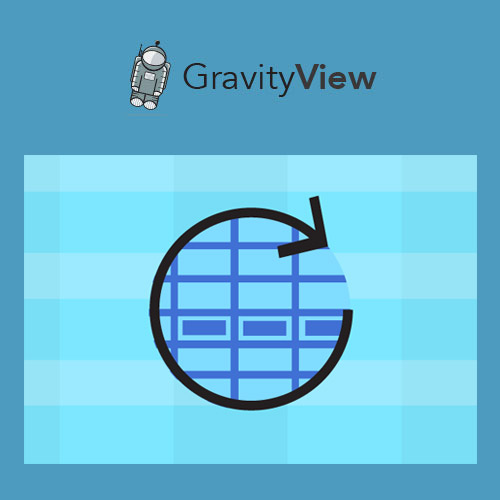Mega Sale: 50% Off On Lifetime Limited Membership. Discount Code: 50OFF | Buy Now.
GravityView – DataTables Extension 2.4.5
- Updated on June 29, 2023
- 100% Original Product & Well Documented
- Unlimited Domain Usage
One Time Price:
₹3,000.00 Original price was: ₹3,000.00.₹299.00Current price is: ₹299.00.
- Secured & Scanned by Virus total & McAfee.
- Access to Free updates for Lifetime
- All products are Under GPL License (Unlimited Domain Usage)
- These Products are Pre Activated, You Don’t Need Any license Key to use them.
- 100% Refund Guarantee (Refund Policy)
Buy With Confidence
5 Star Trustpilot Reviews
Lifetime Access
Access 3000+ Premium Products
GravityView – DataTables Extension
GravityView is a powerful WordPress plugin that allows you to display Gravity Forms data on your website in a user-friendly and customizable way. With the DataTables extension, you can take your data presentation to the next level, providing your users with an interactive and dynamic experience. In this article, we will explore the features and benefits of GravityView’s DataTables extension and how it can enhance your website’s functionality.
Table of Contents
- Introduction to GravityView
- What is the DataTables Extension?
- Benefits of Using the DataTables Extension
- How to Install and Activate the DataTables Extension
- Configuring DataTables in GravityView
- Customizing DataTables Appearance
- Sorting and Filtering Data
- Pagination and Search Functionality
- Advanced Features and Add-ons
- Integrating with Other Plugins and Extensions
- Case Study: Real-world Example of GravityView DataTables in Action
- Tips and Best Practices for Using GravityView DataTables
- Troubleshooting Common Issues
- Future Updates and Roadmap
- Conclusion
1. Introduction to GravityView
GravityView is a popular WordPress plugin that allows you to display Gravity Forms entries on your website in various formats. It provides a simple and intuitive way to showcase data collected through Gravity Forms, such as user submissions, survey responses, event registrations, and more. With GravityView, you can easily create directories, listings, tables, and other displays that present your form data in a visually appealing manner.
2. What is the DataTables Extension?
The DataTables extension is an add-on for GravityView that integrates the powerful DataTables library into your Gravity Forms displays. DataTables is a feature-rich JavaScript library that enhances the functionality of HTML tables by adding sorting, filtering, pagination, and search capabilities. By leveraging the DataTables extension, you can transform your static Gravity Forms data into dynamic, interactive tables that allow users to explore and analyze the information more effectively.
3. Benefits of Using the DataTables Extension
The DataTables extension brings several benefits to your Gravity Forms displays:
a. Enhanced Data Interaction
By incorporating DataTables into your GravityView tables, you enable users to sort columns, filter data based on specific criteria, and search for keywords within the table. This interactivity empowers your visitors to explore the data according to their preferences and find the information they need quickly.
b. Improved Data Visualization
DataTables provides various visual enhancements to your tables, such as row highlighting, column highlighting, and pagination controls. These features make it easier for users to navigate through large datasets and understand the information presented.
c. Increased User Engagement
The interactive nature of DataTables keeps your visitors engaged and encourages them to spend more time on your website. The ability to manipulate and explore the data creates a more immersive and personalized user experience, fostering a positive impression of your site.
d. Customizability and Flexibility
GravityView’s DataTables extension offers extensive customization options, allowing you to tailor the appearance and behavior of your tables to match your website’s design and requirements. You can choose from different themes, configure pagination settings, define default sorting options, and more.
4. How to Install and Activate the DataTables Extension
To use the DataTables extension with GravityView, follow these simple steps:
- Purchase the DataTables extension from the GravityView website or the WordPress plugin repository.
- Download the extension ZIP file to your computer.
- Log in to your WordPress admin panel.
- Navigate to “Plugins” → “Add New.”
- Click the “Upload Plugin” button at the top of the page.
- Choose the extension ZIP file you downloaded and click “Install Now.”
- After the installation is complete, click “Activate” to enable the DataTables extension.
5. Configuring DataTables in GravityView
Once you have installed and activated the DataTables extension, you can configure its settings in GravityView. Follow these steps to set up DataTables for your forms:
- Go to the GravityView settings page in your WordPress admin panel.
- Select the View you want to enable DataTables for or create a new View.
- In the View editor, scroll down to the “Table Settings” section.
- Enable the “Use DataTables” option.
- Configure other options like the number of entries per page, default sorting, and search settings according to your preferences.
- Save the changes.
6. Customizing DataTables Appearance
GravityView’s DataTables extension provides several customization options to ensure that your tables blend seamlessly with your website’s design. Here are some ways you can customize the appearance of your DataTables tables:
- Choose a Theme: DataTables offers a range of predefined themes that you can apply to your tables. Select the one that best matches your website’s style and branding.
- Styling Options: You can customize various aspects of your DataTables tables, such as font size, color schemes, header styles, and row highlighting. Experiment with different combinations to achieve the desired visual effect.
- CSS Customization: If you have advanced CSS skills, you can further customize the appearance of your DataTables tables by adding custom CSS code. This allows for precise control over every aspect of the table’s styling.
7. Sorting and Filtering Data
DataTables provides powerful sorting and filtering capabilities that make it easy for users to find specific information within your tables. By clicking on the column headers, users can sort the table based on that column’s values in ascending or descending order. Additionally, DataTables allows users to apply custom filters to display only the rows that meet specific criteria, such as filtering by date range, category, or any other relevant field.
8. Pagination and Search Functionality
Large datasets can be challenging to navigate without proper pagination and search functionality. DataTables addresses this issue by automatically adding pagination controls to your tables, allowing users to move between pages of data easily. Furthermore, DataTables integrates a search feature that enables users to enter keywords and find matches within the table, filtering the results dynamically as they type.
9. Advanced Features and Add-ons
GravityView’s DataTables extension offers various advanced features and add-ons to enhance your data presentation further. These include:
- Responsive Design: DataTables automatically adapts the table layout to different screen sizes, ensuring optimal viewing experiences on desktops, tablets, and mobile devices.
- Export Options: You can enable export functionality to allow users to download the table data in various formats, such as CSV, Excel, or PDF.
- Conditional Formatting: Customize the appearance of specific cells or rows based on conditional rules. Highlight important information or apply color coding to enhance data visualization.
- Add-ons: GravityView provides additional add-ons that extend the functionality of DataTables, such as integration with third-party services, advanced filtering options, and integration with popular page builders.
10. Integrating with Other Plugins and Extensions
GravityView’s DataTables extension seamlessly integrates with other WordPress plugins and extensions, expanding its capabilities and compatibility. You can combine DataTables with plugins like Advanced Custom Fields (ACF) or popular page builders like Elementor or Divi to create more sophisticated data displays. Additionally, GravityView’s integration with Gravity Forms ensures that your form data is accurately and efficiently presented using DataTables.
11. Case Study: Real-world Example of GravityView DataTables in Action
To better understand the practical application of GravityView’s DataTables extension, let’s consider a real-world scenario. Imagine you have a website that collects customer feedback through a Gravity Forms survey. With the DataTables extension, you can create a dynamic feedback table that allows visitors to sort feedback by date, rating, or specific keywords. Users can also filter feedback based on product categories or search for specific customer names. This interactive and user-friendly table enhances the overall user experience and helps you gather valuable insights from the feedback data.
12. Tips and Best Practices for Using GravityView DataTables
To make the most of GravityView’s DataTables extension, consider the following tips and best practices:
- Keep the table design clean and uncluttered. Avoid excessive columns or data overload, which may overwhelm users.
- Optimize your tables for mobile devices by choosing responsive themes and testing the table’s performance on different screen sizes.
- Regularly update and maintain your GravityView, DataTables, and Gravity Forms plugins to ensure compatibility and access the latest features and bug fixes.
- Test your DataTables tables thoroughly to ensure they function as expected and provide a smooth user experience.
- Leverage the power of conditional formatting to highlight important data or create visual cues that draw attention to specific information.
13. Troubleshooting Common Issues
While GravityView’s DataTables extension is generally user-friendly, you may encounter occasional issues or challenges. Here are some common problems and their potential solutions:
- Conflict with other plugins: If you experience conflicts with other plugins, deactivate them one by one to identify the conflicting plugin. Reach out to the plugin’s support team for assistance or look for alternative plugins with similar functionality.
- CSS conflicts: If your DataTables table appears distorted or does not match your website’s design, there may be CSS conflicts. Use browser developer tools to inspect and modify CSS styles to resolve conflicts.
- Performance issues: Large datasets or excessive customization can impact table performance. Consider limiting the number of entries per page, optimizing your server’s resources, or implementing caching solutions to improve performance.
- Inconsistent data: Ensure that your Gravity Forms entries have consistent and accurate data. Check for any missing or invalid values that may affect the display of information in DataTables.
14. Future Updates and Roadmap
GravityView is continuously improving and expanding its features to provide users with an even better experience. The development team behind GravityView regularly releases updates, bug fixes, and new features. Stay up to date with the latest updates and explore new possibilities as GravityView evolves.
15. Conclusion
GravityView’s DataTables extension empowers you to present Gravity Forms data in a dynamic and interactive way. By adding sorting, filtering, pagination, and search capabilities to your tables, you enhance user engagement and provide a seamless experience for your website visitors. With the ability to customize the appearance, integrate with other plugins, and leverage advanced features, GravityView’s DataTables extension offers a comprehensive solution for displaying and exploring Gravity Forms data.
Important notice!
How to Download After Purchase visit this page:- How to
After the Download File Extract the Zip or RAR File And Only Upload the Main File Of the Theme & Plugin
👉 Our Support is Limited to Installation. (Theme Demo & Template is Not part of our support)
👉 We do Not Provide any License Key. Don’t Ask For a License Key.
👉 Need Any support Raise ticket on Live chat.
Products you Like

WordPress Automatic Plugin 3.96.0

Unlimited Elements for Elementor 1.5.107