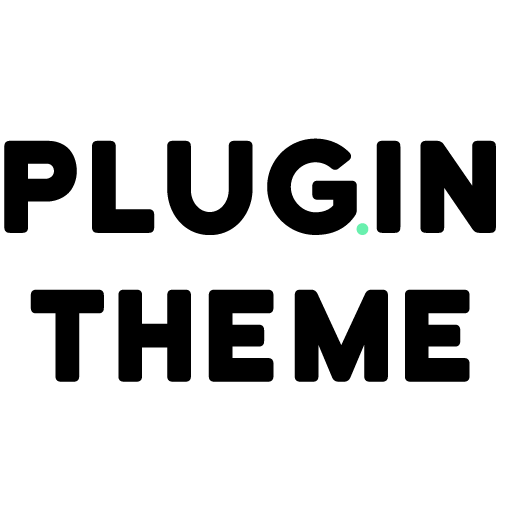Woo Import Export WordPress Plugin 6.0.15
- Updated on March 7, 2025
- 100% Original Product & Well Documented
- Unlimited Domain Usage


Regular Updates
Get frequently updates for all plugins & themes, ensuring compatibility with the latest WordPress version and top-notch security.
Priority Support
Get instant help via WhatsApp live support or email support with faster response times. Perfect for businesses that rely on our products!
One Time Price:
₹4,300.00 Original price was: ₹4,300.00.₹299.00Current price is: ₹299.00.
- Secured & Scanned by Virus total & McAfee.
- Lifetime Free Updates
- All products are Under GPL License (Unlimited Domain Usage)
- These Products are Pre Activated, You Don’t Need Any license Key to use them.
- 100% Satisfaction Guarantee (Refund Policy)
Lifetime Membership
Access 5000+ Premium WordPress Themes & Plugins, Elementor Templates, Mobile Apps, PHP scripts with Lifetime Updates.
Woo Import Export WordPress Plugin: Simplify Your E-commerce Operations
If you’re running an online store powered by WordPress and WooCommerce, you understand the importance of efficient data management and seamless transactions. Managing product information, inventory, and orders can be a daunting task, especially when dealing with a large number of products or when you need to migrate data between different platforms. This is where the Woo Import Export WordPress Plugin comes to the rescue.
Table of Contents
- Introduction
- Why Choose the Woo Import Export Plugin?
- Key Features of the Woo Import Export Plugin
- How to Install and Set Up the Woo Import Export Plugin
- Importing Products with the Woo Import Export Plugin
- Exporting Products with the Woo Import Export Plugin
- Advanced Options for Importing and Exporting Data
- Tips for Optimizing Data Import and Export
- Common Issues and Troubleshooting
- Integrations and Compatibility
- Conclusion
1. Introduction
The Woo Import Export WordPress Plugin is a powerful tool designed to simplify the import and export of data within your WooCommerce store. It offers an intuitive interface and a range of features that streamline the management of your e-commerce operations.
2. Why Choose the Woo Import Export Plugin?
When it comes to managing your online store, efficiency is key. The Woo Import Export Plugin offers several advantages that make it an ideal choice for WooCommerce store owners:
- Simplicity: The plugin provides a user-friendly interface that allows you to import and export data effortlessly, even if you have limited technical knowledge.
- Time-saving: With the plugin’s bulk import and export capabilities, you can handle large volumes of data efficiently, reducing the time required for manual data entry.
- Data accuracy: The plugin ensures data integrity during the import and export process, minimizing the chances of errors or inconsistencies.
- Versatility: You can import and export a wide range of data, including products, orders, customers, categories, tags, and more.
- Flexibility: The plugin supports various file formats, such as CSV and XML, making it compatible with different platforms and systems.
- Automation: Schedule automatic imports and exports at specified intervals, enabling you to automate routine data management tasks.
3. Key Features of the Woo Import Export Plugin
The Woo Import Export Plugin offers an extensive set of features to simplify your e-commerce operations:
- Bulk Import/Export: Import or export large amounts of data in one go, saving you time and effort.
- Mapping Fields: Easily map fields between the source and target systems to ensure accurate data transfer.
- Scheduled Import/Export: Set up automatic import and export tasks on a predefined schedule.
- Data Filters: Apply filters to include or exclude specific data during import and export operations.
- Data Validation: Validate data before importing, ensuring consistency and accuracy.
- Backup and Restore: Create backups of your data and restore them when needed.
- Real-time Import/Export: Perform real-time data transfers to keep your WooCommerce store up to date.
- Multilingual Support: Import and export data in multiple languages, catering to a global audience.
- Logging and Reporting: Keep track of your import and export activities with detailed logs and reports.
4. How to Install and Set Up the Woo Import Export Plugin
To get started with the Woo Import Export Plugin, follow these simple steps:
- Purchase and download the plugin from the official website or the WordPress plugin repository.
- Log in to your WordPress admin dashboard and navigate to “Plugins” > “Add New.”
- Click on the “Upload Plugin” button and choose the plugin file you downloaded.
- Click “Install Now” and then “Activate” to activate the plugin.
Once activated, you can access the plugin settings and begin importing and exporting data.
5. Importing Products with the Woo Import Export Plugin
Importing products with the Woo Import Export Plugin is a breeze. Here’s a step-by-step guide:
- Prepare your product data in a compatible file format, such as CSV or XML.
- Go to the plugin settings page and select the “Import” tab.
- Choose the file you want to import and configure the import options.
- Map the fields from your source file to the corresponding WooCommerce product attributes.
- Apply any necessary filters or data validation rules.
- Click “Import” to start the import process.
6. Exporting Products with the Woo Import Export Plugin
Exporting products using the Woo Import Export Plugin is equally straightforward. Follow these steps:
- Access the plugin settings page and navigate to the “Export” tab.
- Select the data you want to export, such as products, orders, or customers.
- Apply filters to include or exclude specific data.
- Choose the desired file format and configure export options.
- Click “Export” to initiate the export process.
7. Advanced Options for Importing and Exporting Data
The Woo Import Export Plugin offers advanced options to fine-tune your import and export operations:
- Cron Job: Set up scheduled tasks using Cron Jobs for automatic data transfers.
- Custom Field Mapping: Map custom fields between your source and target systems.
- Image Handling: Import or export product images, ensuring a seamless transfer of visual assets.
- Categories and Tags: Import or export categories and tags along with your product data.
- Product Variations: Effortlessly handle product variations during import and export.
- Advanced Filters: Utilize advanced filters to refine your data selection criteria.
8. Tips for Optimizing Data Import and Export
To make the most out of the Woo Import Export Plugin, consider the following tips:
- Data Preparation: Ensure your source data is well-formatted and organized before importing.
- Field Mapping: Accurately map fields between your source and target systems to maintain data integrity.
- Validation Rules: Define validation rules to eliminate errors and inconsistencies in your data.
- Automation: Utilize scheduled imports and exports to automate routine data management tasks.
- Regular Backups: Create regular backups of your data to prevent any loss or corruption.
9. Common Issues and Troubleshooting
While using the Woo Import Export Plugin, you may encounter some common issues. Here are a few troubleshooting tips:
- File Format Compatibility: Ensure that your import or export file is in a compatible format, such as CSV or XML.
- Memory Limit: Increase the memory limit in your WordPress configuration if you encounter memory-related errors during import or export.
- Plugin Conflicts: Disable other plugins temporarily to check if any conflicts are affecting the import or export process.
- Server Restrictions: Check if your server has any restrictions on file size or execution time that may affect the import or export.
10. Integrations and Compatibility
The Woo Import Export Plugin is designed to seamlessly integrate with WooCommerce, providing compatibility with other WooCommerce extensions and add-ons. It works with the latest versions of WordPress and WooCommerce, ensuring optimal performance and stability.
11. Conclusion
The Woo Import Export WordPress Plugin is a valuable tool for WooCommerce store owners seeking to streamline their e-commerce operations. By simplifying the import and export of data, the plugin enables efficient management of products, orders, and other essential information. With its user-friendly interface, advanced features, and compatibility with various systems, the Woo Import Export Plugin empowers you to optimize your online store’s data management and enhance your customers’ shopping experience.
Important notice!
How to Download After Purchase visit this page:- How to
After the Download File Extract the Zip or RAR File And Only Upload the Main File Of the Theme & Plugin
👉 Our Support is Limited to Installation. (Theme Demo & Template is Not part of our support)
👉 We do Not Provide any License Key. Don’t Ask For a License Key.
👉 Need Any support Raise ticket on Live chat.
 Woo Import Export WordPress Plugin 6.0.15
Woo Import Export WordPress Plugin 6.0.15
| 5 star | 0% | |
| 4 star | 0% | |
| 3 star | 0% | |
| 2 star | 0% | |
| 1 star | 0% |
Sorry, no reviews match your current selections