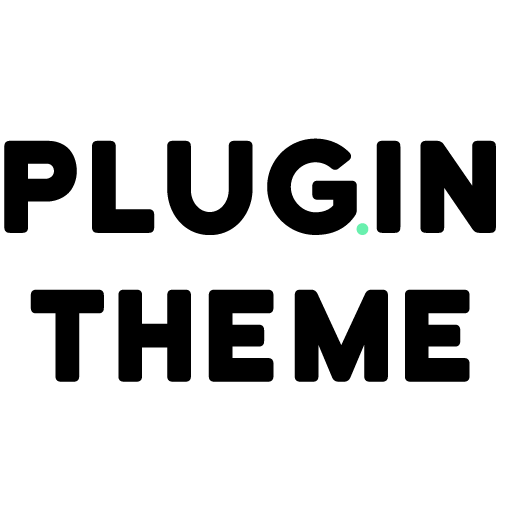WooCommerce Support Ticket System 18.0
- Updated on April 9, 2025
- 100% Original Product & Well Documented
- Unlimited Domain Usage


Regular Updates
Get frequently updates for all plugins & themes, ensuring compatibility with the latest WordPress version and top-notch security.
Priority Support
Get instant help via WhatsApp live support or email support with faster response times. Perfect for businesses that rely on our products!
One Time Price:
₹4,300.00 Original price was: ₹4,300.00.₹299.00Current price is: ₹299.00.
- Secured & Scanned by Virus total & McAfee.
- Lifetime Free Updates
- All products are Under GPL License (Unlimited Domain Usage)
- These Products are Pre Activated, You Don’t Need Any license Key to use them.
- 100% Satisfaction Guarantee (Refund Policy)
Lifetime Membership
Access 5000+ Premium WordPress Themes & Plugins, Elementor Templates, Mobile Apps, PHP scripts with Lifetime Updates.
WooCommerce Support Ticket System
In today’s competitive e-commerce landscape, providing excellent customer support is crucial for businesses to thrive. As an online store owner using WooCommerce, you need an efficient system to manage customer inquiries, complaints, and support requests effectively. This is where a WooCommerce Support Ticket System comes into play. In this article, we will explore the benefits, features, setup process, best practices, and success stories related to WooCommerce Support Ticket Systems. By the end, you will have a comprehensive understanding of how to leverage this tool to enhance customer experience and streamline your support processes.
What is a WooCommerce Support Ticket System?
A WooCommerce Support Ticket System is a software solution that enables businesses to manage and track customer support requests efficiently. It acts as a centralized platform where customers can submit their queries, issues, or complaints, and businesses can respond, track, and resolve them systematically. By utilizing a support ticket system, online stores can organize and streamline their customer support operations, leading to improved customer satisfaction and enhanced efficiency in resolving inquiries.
Benefits of Using a WooCommerce Support Ticket System
Implementing a WooCommerce Support Ticket System offers several advantages for online businesses. Let’s explore some key benefits:
- Efficient Query Management: A support ticket system allows you to organize customer inquiries systematically, ensuring that no request goes unnoticed or unresolved. You can categorize, prioritize, and assign tickets to appropriate team members, streamlining the support process.
- Improved Customer Satisfaction: By providing a dedicated channel for customers to submit their queries and issues, you demonstrate a commitment to their satisfaction. With timely responses and effective solutions, you can enhance customer experience and build trust.
- Centralized Communication: With a support ticket system, all customer communications are stored in a central location. This eliminates the need to sift through multiple email threads or messages, making it easier to retrieve information and maintain a history of interactions.
- Enhanced Team Collaboration: Support ticket systems often come with collaboration features such as internal notes and ticket assignment options. These enable your support team to work together seamlessly, share insights, and collaborate on resolving complex issues.
- Data Analysis and Insights: A support ticket system provides valuable data and insights into customer queries and issues. By analyzing this data, you can identify patterns, recurring problems, and areas for improvement in your products or services.
Features to Look for in a WooCommerce Support Ticket System
When choosing a WooCommerce Support Ticket System, it’s essential to consider the following features:
- Ticket Submission: The system should provide an easy-to-use interface for customers to submit their support tickets. It should capture relevant information such as customer name, email, order details, and a description of the issue.
- Ticket Management: The system should allow you to organize, categorize, and prioritize tickets efficiently. Look for features such as ticket tagging, labeling, and filtering options to streamline ticket management.
- Automated Notifications: An effective support ticket system should have automated notifications to keep customers updated on the progress of their tickets. This includes confirmation emails upon ticket submission, status updates, and resolution notifications.
- Ticket Assignment and Escalation: Look for a system that enables you to assign tickets to specific support agents or teams based on their expertise or workload. Additionally, it should provide escalation options to ensure that critical issues are addressed promptly.
- Internal Collaboration: Collaboration features such as internal notes, ticket assignment, and team mentions are essential for seamless communication and knowledge sharing among support agents.
- Knowledge Base Integration: Integrating a knowledge base or FAQ section with the support ticket system can help reduce repetitive inquiries. Customers can access self-help resources and find solutions to common issues before submitting a ticket.
- Reporting and Analytics: A robust reporting system allows you to track key metrics, such as response times, ticket resolution rates, and customer satisfaction ratings. These insights enable you to identify areas for improvement and measure the effectiveness of your support processes.
How to Set Up a WooCommerce Support Ticket System
Setting up a WooCommerce Support Ticket System involves the following steps:
- Research and Select a Plugin: Explore different support ticket system plugins available for WooCommerce. Consider factors such as features, user reviews, compatibility with your WooCommerce version, and ongoing support and updates.
- Install and Activate the Plugin: Once you’ve chosen a plugin, install it on your WooCommerce website. Activate the plugin and ensure it’s compatible with your theme and other existing plugins.
- Configure General Settings: Access the plugin settings and configure general options such as email templates, notifications, and ticket submission form customization. Customize the appearance to match your brand if the plugin supports it.
- Ticket Workflow Setup: Define your ticket workflow, including ticket categories, priorities, and assignment rules. Determine how tickets will be routed and escalated within your support team.
- Integrate with WooCommerce: Depending on the plugin, you may need to enable integration with WooCommerce to fetch customer and order information automatically. This ensures a seamless ticket submission process.
- Test and Optimize: Test the ticket system thoroughly to ensure it’s functioning as expected. Make any necessary adjustments to optimize the workflow and user experience.
- Train Support Agents: Provide training to your support team on how to use the ticket system effectively. Familiarize them with features such as ticket management, collaboration, and reporting.
Integrating a Support Ticket System with WooCommerce
Integrating a support ticket system with WooCommerce offers several advantages. It allows you to access customer data and order information, providing context when addressing support tickets. Additionally, it simplifies the ticket submission process for customers, as their details and order information can be pre-populated.
To integrate a support ticket system with WooCommerce, follow these steps:
- Choose a Compatible Plugin: Select a support ticket system plugin that offers WooCommerce integration. Ensure that it’s compatible with your WooCommerce version and meets your specific requirements.
- Install and Activate the Plugin: Install the chosen plugin on your WordPress site and activate it. Follow the plugin documentation or instructions for proper installation and activation.
- Configure WooCommerce Integration: Access the plugin settings and locate the WooCommerce integration options. Enable the integration and specify the necessary settings, such as which customer and order information should be synced with the support ticket system.
- Test Integration: Create a test ticket from a customer account associated with a WooCommerce order. Check if the support ticket system successfully fetches the relevant customer and order information. Verify that the integration is working correctly and that the ticket is displayed with the appropriate details.
- Customization and Branding: If the support ticket system allows customization, take the opportunity to align its appearance with your brand. Customize colors, logos, and ticket submission forms to maintain a consistent visual identity.
- Ensure Seamless Communication: Integrate your support ticket system with your preferred communication channels, such as email or live chat. This ensures that customers and support agents can communicate effortlessly and receive notifications and updates in their preferred mode of communication.
- Test the Entire Workflow: Perform end-to-end testing to ensure that the ticket submission, assignment, and resolution processes are working smoothly. Verify that notifications are being sent to the appropriate parties and that customers receive updates on their tickets.
Best Practices for Managing Support Tickets
To effectively manage support tickets using a WooCommerce Support Ticket System, consider the following best practices:
- Response Time: Aim for prompt response times to customer inquiries. Set realistic expectations and communicate clearly about response times within your support ticket system. Customers appreciate timely and proactive communication.
- Categorization and Prioritization: Categorize and prioritize tickets based on urgency and complexity. Use tags or labels to identify common issues or themes, making it easier to track trends and address recurring problems efficiently.
- Assign Tickets Appropriately: Assign tickets to the most qualified support agents based on their expertise. Distribute the workload evenly among your support team to ensure a balanced and efficient ticket resolution process.
- Internal Collaboration: Encourage collaboration among your support agents. Utilize internal notes and mentions within the support ticket system to share insights, ask for assistance, or provide updates on ticket progress.
- Keep Customers Informed: Maintain regular communication with customers throughout the ticket resolution process. Provide updates on the status of their tickets, set realistic expectations for resolution times, and inform them of any delays or additional information required.
- Follow-Up and Closure: Once a ticket is resolved, ensure that you follow up with the customer to confirm their satisfaction and address any remaining concerns. Provide clear closure messages and encourage customers to reach out if they have any further questions or issues.
- Continuous Improvement: Regularly analyze support ticket data and feedback to identify areas for improvement. Look for common pain points or trends that may require process adjustments, additional resources, or updates to your knowledge base.
Improving Customer Experience with a WooCommerce Support Ticket System
Implementing a WooCommerce Support Ticket System can significantly enhance the customer experience. Here are some tips to maximize the benefits:
- Personalized Responses: Craft personalized responses to customer tickets, addressing them by name and acknowledging their specific concerns. Avoid generic or automated responses whenever possible.
- Timely and Transparent Communication: Respond to support tickets promptly, keeping customers informed about the progress of their inquiries. Be transparent about any challenges or delays and provide realistic timelines for issue resolution.
- Empathy and Understanding: Show empathy towards customers’ frustrations or difficulties. Understand their perspective and demonstrate genuine concern for their satisfaction.
- Go the Extra Mile: Whenever appropriate, exceed customer expectations by going above and beyond to resolve their issues. Offer additional resources, discounts, or gestures of goodwill to leave a lasting positive impression.
- Continuous Feedback Loop: Encourage customers to provide feedback on their support experience. Use their insights to identify areas for improvement and make necessary adjustments to your support processes.
Case Studies: Successful Implementation of WooCommerce Support Ticket Systems
Here are two case studies highlighting the successful Certainly! Here are two case studies highlighting the successful implementation of WooCommerce Support Ticket Systems:
Case Study 1: XYZ Electronics
XYZ Electronics is an online store specializing in consumer electronics. They implemented a WooCommerce Support Ticket System to streamline their customer support operations and improve customer satisfaction. By integrating the ticket system with their WooCommerce platform, they achieved the following results:
- Efficient Ticket Management: With the support ticket system, XYZ Electronics could categorize and prioritize tickets based on the nature of the inquiry. This allowed their support agents to address urgent issues promptly and allocate resources effectively.
- Improved Response Times: The ticket system enabled XYZ Electronics to respond to customer inquiries in a timely manner. By setting clear response time expectations and leveraging automation for notifications, they significantly reduced response times and enhanced customer experience.
- Centralized Communication: With all customer inquiries stored in a central location, XYZ Electronics had a complete view of the customer’s support history. This helped their support agents provide personalized assistance and address recurring issues more efficiently.
- Data-Driven Insights: The support ticket system provided XYZ Electronics with valuable data and analytics. They analyzed customer queries, identified common pain points, and made informed decisions to improve their products and services.
Case Study 2: ABC Fashion
ABC Fashion, an online clothing retailer, integrated a WooCommerce Support Ticket System to manage their growing customer support needs. The ticket system brought the following benefits to their business:
- Streamlined Support Workflow: By automating ticket submission and assignment processes, ABC Fashion reduced manual effort and improved the efficiency of their support team. Support agents could focus on resolving tickets rather than managing the logistics of ticket routing.
- Enhanced Customer Satisfaction: The ticket system allowed ABC Fashion to provide personalized and timely responses to customer inquiries. This led to increased customer satisfaction and loyalty, resulting in higher repeat purchases and positive word-of-mouth recommendations.
- Brand Consistency: The support ticket system provided ABC Fashion with customization options to match their brand identity. They incorporated their logo, colors, and brand messaging into the ticket submission forms and customer-facing communications, ensuring a cohesive brand experience.
- Seamless Integration with WooCommerce: Integrating the support ticket system with their WooCommerce platform provided ABC Fashion with valuable customer and order information. This contextual information enabled support agents to provide more accurate and relevant solutions to customer inquiries.
In both cases, implementing a WooCommerce Support Ticket System proved instrumental in improving customer support processes, streamlining communication, and ultimately enhancing customer satisfaction for online businesses.
Common Challenges and Solutions in Using WooCommerce Support Ticket Systems
While WooCommerce Support Ticket Systems offer numerous benefits, there can be challenges along the way. Here are some common challenges and their solutions:
- Ticket Volume: As your business grows, managing a high volume of support tickets can become challenging. To address this, implement automation features such as ticket routing, canned responses, and self-help resources to handle common inquiries efficiently.
- Complex Issues: Some customer issues may require specialized knowledge or involvement from multiple departments. In such cases, establish clear escalation paths and collaborate with relevant teams to ensure a seamless resolution process.
- Customer Expectations: Customers often expect quick and accurate resolutions. Set realistic response time expectations and communicate them clearly to manage customer expectations effectively. Be transparent about any delays or challenges, providing regular updates to keep customers informed.
- Integration Compatibility: Ensure that the support ticket system you choose is compatible with your WooCommerce version and other plugins you use. Regularly update your WooCommerce platform and plugins to maintain compatibility and access the latest features.
- Training and Support: Provide comprehensive training to your support team on using the ticket system effectively. Stay up-to-date with the plugin’s documentation and seek support from the plugin provider or community forums when needed.
By addressing these challenges proactively, businesses can maximize the benefits of their WooCommerce Support Ticket Systems and provide exceptional customer support.
Conclusion
Implementing a WooCommerce Support Ticket System can greatly enhance the customer support experience for online businesses. By integrating a dedicated ticketing system into their WooCommerce platform, businesses can efficiently manage support inquiries, improve response times, and enhance customer satisfaction.
With features like ticket management, automated notifications, ticket assignment, and internal collaboration, businesses can streamline their support operations and provide personalized assistance to customers. Integration with WooCommerce enables the retrieval of customer and order information, facilitating a seamless support experience.
To successfully implement a WooCommerce Support Ticket System, businesses should carefully research and select a compatible plugin, configure the system according to their needs, and train their support team on utilizing its features effectively.
By following best practices such as timely responses, categorization, and prioritization of tickets, internal collaboration, and continuous improvement, businesses can optimize their support ticket system and provide exceptional customer support.
So, if you’re looking to enhance your customer support capabilities for your WooCommerce store, consider implementing a dedicated support ticket system. With its features and benefits, it can revolutionize the way you handle customer inquiries and ultimately contribute to the success of your online business.
Important notice!
How to Download After Purchase visit this page:- How to
After the Download File Extract the Zip or RAR File And Only Upload the Main File Of the Theme & Plugin
👉 Our Support is Limited to Installation. (Theme Demo & Template is Not part of our support)
👉 We do Not Provide any License Key. Don’t Ask For a License Key.
👉 Need Any support Raise ticket on Live chat.
 WooCommerce Support Ticket System 18.0
WooCommerce Support Ticket System 18.0
| 5 star | 0% | |
| 4 star | 0% | |
| 3 star | 0% | |
| 2 star | 0% | |
| 1 star | 0% |
Sorry, no reviews match your current selections