Mega Sale: 50% Off On Lifetime Limited Membership. Discount Code: 50OFF | Buy Now.
WP Media Folder 5.8.2 – Media Manager with Folders
- Updated on February 2, 2024
- 100% Original Product & Well Documented
- Unlimited Domain Usage
One Time Price:
₹4,300.00 Original price was: ₹4,300.00.₹299.00Current price is: ₹299.00.
- Secured & Scanned by Virus total & McAfee.
- Access to Free updates for Lifetime
- All products are Under GPL License (Unlimited Domain Usage)
- These Products are Pre Activated, You Don’t Need Any license Key to use them.
- 100% Refund Guarantee (Refund Policy)
Buy With Confidence
5 Star Trustpilot Reviews
Lifetime Access
Access 3000+ Premium Products
WP Media Folder – Media Manager with Folders
In today’s digital age, managing media files efficiently and effectively is crucial for any website owner or content creator. WP Media Folder is a powerful media manager plugin for WordPress that simplifies the process of organizing and managing media files by introducing folders and additional add-ons. With its user-friendly interface and robust features, WP Media Folder is a valuable tool that enhances your WordPress experience. In this article, we will explore the benefits, features, and functionality of WP Media Folder, and how it can revolutionize the way you manage media files on your WordPress website.
1. Introduction
As websites continue to evolve and grow, the number of media files such as images, videos, and documents also increases. Without a proper management system, finding specific files can become a daunting task. WP Media Folder offers a comprehensive solution by introducing a folder-based approach to media management within the WordPress environment.
2. The Importance of Media Management
Efficient media management is vital for various reasons. It improves website performance by organizing files, ensures better user experience by enabling faster media search and retrieval, and enhances search engine optimization (SEO) by providing relevant and structured metadata. WP Media Folder addresses these challenges by providing a seamless media management experience.
3. Overview of WP Media Folder
WP Media Folder is a feature-rich plugin that integrates directly into the WordPress media library. It extends the default media functionality by introducing folders, allowing users to organize files in a hierarchical structure. This intuitive approach simplifies the management of media files, making it easier to locate and utilize them when needed.
4. Key Features of WP Media Folder
4.1 Folder Organization
With WP Media Folder, you can create unlimited folders and subfolders to organize your media files. This hierarchical structure enables you to categorize your files based on topics, projects, or any other criteria that suit your needs.
4.2 Drag and Drop Interface
The plugin offers a user-friendly drag-and-drop interface, making it effortless to upload, move, and rearrange files within your folders. You can simply drag files from your desktop or existing media library and drop them into the desired folder.
4.3 Media Library Integration
WP Media Folder seamlessly integrates with the default WordPress media library. This means that you can access all your media files, including those organized within folders, directly from the media library interface.
4.4 File Renaming and Duplicate Detection
The plugin allows you to rename files directly from the media library. It also provides duplicate detection functionality, preventing the accidental uploading of identical files and optimizing storage space.
4.5 SEO Optimization
WP Media Folder enhances your website’s SEO by allowing you to add relevant metadata such as titles, alt tags, and descriptions to your media files. This ensures that search engines can index and display your media content accurately.
4.6 Gallery Creation
Creating stunning galleries becomes effortless with WP Media Folder. You can quickly select multiple media files from different folders and generate beautiful, responsive galleries to showcase your content.
4.7 WooCommerce Integration
For WordPress websites utilizing WooCommerce, WP Media Folder integrates seamlessly. You can manage product images, organize them into folders, and ensure a smooth shopping experience for your customers.
5. WP Media Folder Addons
In addition to its core features, WP Media Folder offers several addons that further enhance its functionality. Let’s explore some of these addons:
5.1 PDF Embedder
The PDF Embedder addon allows you to embed PDF files directly into your website’s pages or posts. It ensures a seamless viewing experience for your visitors without requiring any external PDF readers.
5.2 Audio Player
With the Audio Player addon, you can effortlessly add audio files to your website and customize their appearance. It provides a sleek and responsive audio player that enhances the overall user experience Dropbox Integration
WP Media Folder integrates with Dropbox, enabling you to synchronize and access your media files stored in your Dropbox account directly from the WordPress media library.
5.4 Amazon S3 Integration
This addon allows you to offload your media files to Amazon S3, a highly scalable and secure cloud storage solution. It helps optimize your website’s performance by reducing the load on your hosting server.
5.5 Google Drive Integration
With the Google Drive Integration addon, you can manage your Google Drive files seamlessly from within the WordPress media library. It simplifies the process of accessing and utilizing files stored in your Google Drive.
6. How to Install and Set Up WP Media Folder
Installing the WP Media Folder is a straightforward process. Follow these steps to get started:
- Purchase the WP Media Folder plugin from the official website or the WordPress plugin repository.
- Download the plugin ZIP file to your computer.
- Log in to your WordPress dashboard.
- Navigate to “Plugins” and click on “Add New.”
- Click on the “Upload Plugin” button and choose the downloaded ZIP file.
- Click “Install Now” and then activate the plugin.
- You can now access WP Media Folder settings and begin organizing your media files.
7. Best Practices for Media Management with WP Media Folder
To make the most of the WP Media Folder, consider the following best practices:
- Plan your folder structure to ensure efficient organization.
- Use descriptive names for folders and files to facilitate easy search and retrieval.
- Regularly review and optimize metadata for improved SEO.
- Utilize the various add-ons available to enhance the functionality of the WP Media Folder.
- Take advantage of the drag-and-drop interface for effortless file management.
8. Conclusion
WP Media Folder is a game-changing plugin that revolutionizes the way you manage media files on your WordPress website. By introducing folders and powerful addons, it simplifies the organization, retrieval, and utilization of your media assets. With its user-friendly interface and comprehensive features, WP Media Folder empowers you to create a visually appealing and efficient website that engages your visitors. Take control of your media management today and unlock the full potential of your WordPress site with WP Media Folder.
Important notice!
How to Download After Purchase visit this page:- How to
After the Download File Extract the Zip or RAR File And Only Upload the Main File Of the Theme & Plugin
👉 Our Support is Limited to Installation. (Theme Demo & Template is Not part of our support)
👉 We do Not Provide any License Key. Don’t Ask For a License Key.
👉 Need Any support Raise ticket on Live chat.
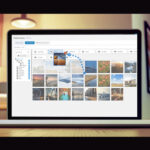 WP Media Folder 5.8.2 - Media Manager with Folders
WP Media Folder 5.8.2 - Media Manager with Folders
Products you Like

Savoy 2.9.3 – Minimalist AJAX WooCommerce Theme

Saasland 3.6.5 – MultiPurpose WordPress Theme for Startup

Salient 16.2.2 – Responsive Multi-Purpose Theme


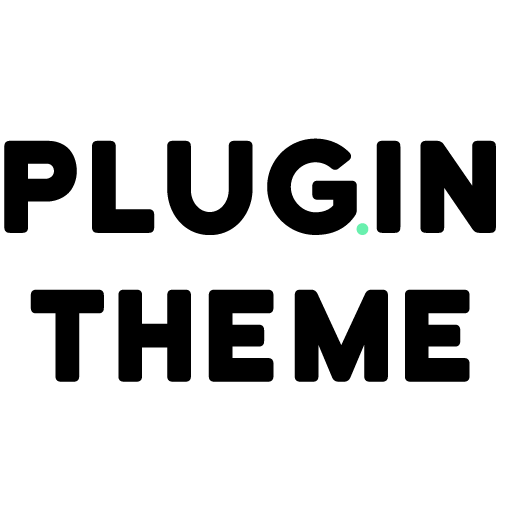
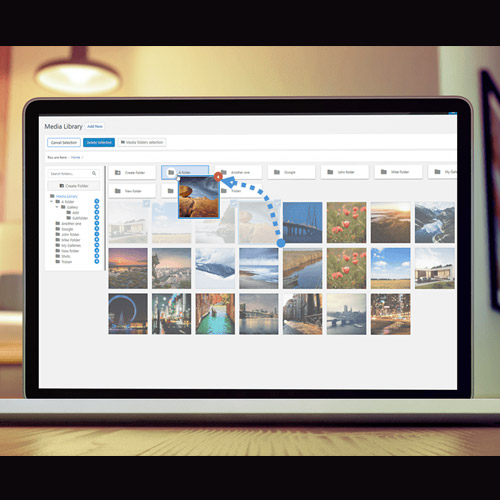

Reviews
There are no reviews yet