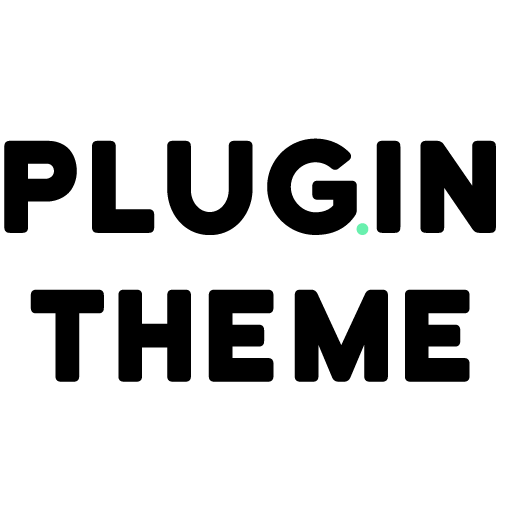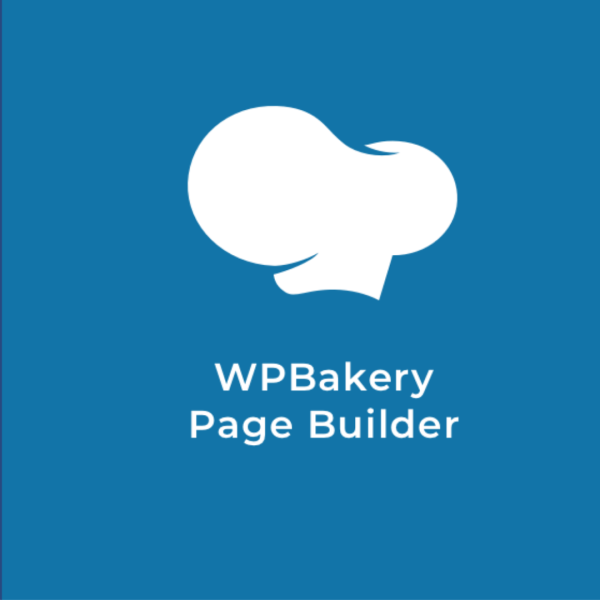Mega Sale: 50% Off On Lifetime Limited Membership. Discount Code: 50OFF | Buy Now.
WPBakery Page Builder (Visual Composer) 7.4
- Updated on April 16, 2024
- 100% Original Product & Well Documented
- Unlimited Domain Usage
One Time Price:
₹4,300.00 Original price was: ₹4,300.00.₹299.00Current price is: ₹299.00.
- Secured & Scanned by Virus total & McAfee.
- Access to Free updates for Lifetime
- All products are Under GPL License (Unlimited Domain Usage)
- These Products are Pre Activated, You Don’t Need Any license Key to use them.
- 100% Refund Guarantee (Refund Policy)
Buy With Confidence
5 Star Trustpilot Reviews
Lifetime Access
Access 3000+ Premium Products
WPBakery Page Builder: Build Stunning WordPress Websites Without Code
Take control of your website design with WPBakery Page Builder, the ultimate drag-and-drop builder for WordPress. Create beautiful, professional-looking pages in minutes, no coding experience is needed!
WPBakery Page Builder Features
Shortcode mapper
Shortcodes can no longer be copied and pasted. You can add any shortcode from a third party to your list of content items for reuse. Edit parameters, values, and descriptions.
A Drag and Drop Interface
You and your customers will enjoy the lightweight, simple-to-use user interface. It’s easier to create pages and post than ever before. You don’t need to know any programming!
Easy Extendable
Please join us, third-party developers! You can create your own WPBakery page builder plugins to sell on Plugin Theme or use in your themes.
WPBakery A
With the AI assistant, you can generate custom code, and text and improve copy. You can also translate.
WPBakery
The toolkit analyzes the content of your website, provides suggestions for improvement, and optimizes its SEO performance.
Frontend editor
Our frontend editor allows you to build pages in a way that is “what you see is what it gets”. Instantly see how your front-end content will appear. No additional switches or clicks are required.
Backend Editor
Do you prefer to be in the background? It’s no problem. WPBakery Page Builder supports native content on the backend with all of the options and functions at your fingertips.
Landing page Builder
Create stunning landing pages by choosing between the layout of a theme and a blank page without theme headers and footers.
Object-Oriented code
WPBakery Page Builder is a powerful page builder that uses advanced programming techniques to achieve the best possible results.
Multilingual Ready
.po,.mo, and. asc files are included for quick translation. (BG, DE ES, IR FR, IT JP NL PL BR RU TW Arabic, and PL contributed by users).
Copy/Paste
You can copy and paste the content within a web page, or between Web pages. This includes WPBakery-powered sites.
Library and Template System
Save pages or portions of pages to use as templates. Set default templates for your post types. Template Library offers free layout templates designed by professionals for web designers. Updated regularly.
Responsive design
Content will be readable on desktops and mobile devices. You can define the column sizes, offsets, and display options. Check out your content instantly.
user role manager
Manage WordPress default roles and user groups to control access to WPBakery PageBuilder features, such as drag and drop, templates, and elements.
Support for Custom Post Types
Work with all post types… yes, including custom post types.
Free Lifetime Update
Automatic updates are provided free of charge. Receive our latest updates and improvements for WPBakery Page Builder.
Support Dedicated to Professionals
We have a dedicated team of professionals who are always ready to assist you.
Design Option
Design options allow you to control how your elements appear. With a few clicks, you can set borders, margins, and paddings. You can also change the border-radius. Color panel and Alpha can be used to improve your design. With ease, create modern design solutions.
Support for Multi-Language
WPBakery Page Builder works with powerful WPML, qTranslate, Polylang, and qTranslateX. WPBakery Page Builder allows you to create multilingual websites.
SEO-Friendly
WPBakery Page Builder works with all popular SEO plug-ins from Yoast. Make sure that your page gets the attention it needs!
WooCommerce Support
Run an e-shop powered by WooCommerce. It’s no problem. WPBakery Page Builder works perfectly with WooCommerce. Once both plugins have been installed, all WooCommerce Shortcodes will be available on the WPBakery Page Builder Element menu.
Advanced Grid Creator
WPBakery Page Builder comes with 40+ grid templates that can be used to display posts, pages, and custom post types in either a grid or masonry layout. You don’t like the predefined templates. Grid Builder allows you to create your grid elements.
Rows of Full Height and Width
Smart stretching allows you to create full-width and full-height rows. Stretch the content or just the background. Place elements in the middle, or at the top. Create sections within seconds.
Parallax background for rows and columns
WPBakery Page Builder columns and rows can be given a background in parallax style. Combine Design Options with video and parallax backgrounds to create more complex layouts.
Video Background
Create dynamic, visually pleasing effects by inserting YouTube videos in row backgrounds. Use WPBakery page builder parallax to combine YouTube videos with the background.
Image filters
Apply unique image filters from the Media Library to transform your photos. Choose from over 20 presets to align your style with every WPBakery page builder image element, including featured images.
Presets for My Elements
Simple WPBakery PageBuilder template for content elements. You can save the content element with the param settings as My Element presets and then access the new elements in the Add Element Window.
Height of Columns, Gaps, and Position
Applying the Equal Height option will allow you to control the height of each column. With a single click, you can create gaps between your columns or combine them. Vertical alignment allows you to control the vertical position and positioning of columns, as well as content in columns.
Support for Advanced Custom Fields
WPBakery Page Builder fully integrates with the Advanced Custom Fields plugin (ACF), allowing you the ability to use both plugins for managing and displaying custom fields in your WordPress site.
Icon Sets & Social Icons
With just one click, you can add icons to the most popular icon collections like “Font Awesome”. You can add social icons and links to your WordPress site using icon libraries.
Hide Content
With one click, you can disable rows of content and hide them from visitors. Manage your hide-in-progress campaign easily.
Easy Extendable
Please join us in Plugin Theme! You can create your own WPBakery Page Builder plugins to sell or use with your themes.
Gutenberg Compatible
WPBakery Page Builder works seamlessly with Gutenberg. You can easily mix Gutenberg blocks with layouts created in WPBakery.
Important notice!
How to Download After Purchase visit this page:- How to
After the Download File Extract the Zip or RAR File And Only Upload the Main File Of the Theme & Plugin
👉 Our Support is Limited to Installation. (Theme Demo & Template is Not part of our support)
👉 We do Not Provide any License Key. Don’t Ask For a License Key.
👉 Need Any support Raise ticket on Live chat.
Products you Like

Elementor Pro 3.21.1 + Elementorism Landing Pages WordPress Plugin

Savoy 2.9.3 – Minimalist AJAX WooCommerce Theme

Saasland 3.6.5 – MultiPurpose WordPress Theme for Startup